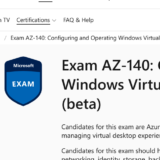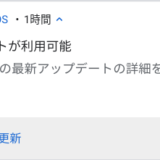この記事のWVDは”Windows Virtual Desktop Spring 2020 Release”が対象です。
Windows Virtual Desktop への接続クライアントの Version 1.2.1755 のアップデートと新機能の紹介です。 2021年2月23日に公開された Public User Group になります。更新内容はWhat’s new のサイトで確認可能です。
主な変更内容は Teams に関する機能改善とBug Fix です。 Windows Virtual Desktop で Teams 最適化を利用する場合は適用することをおすすめします。
目次
Version 1.2.1755 の変更内容
以下の通り、 Latest Version は 1.2.1755、Minimum supported version は 1.2.945 となります。
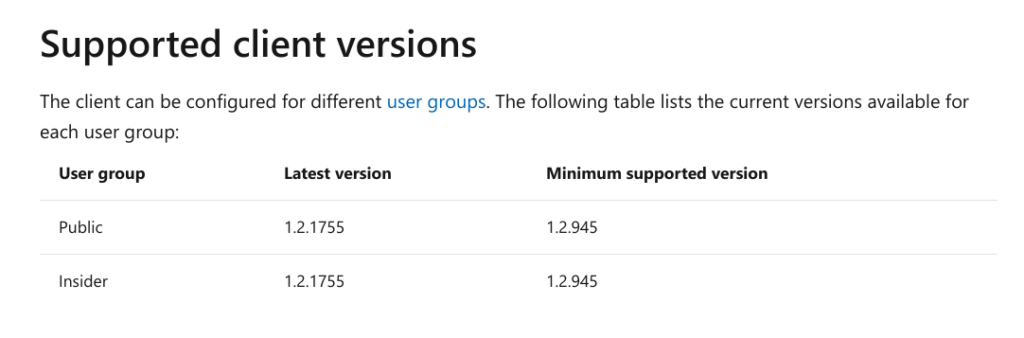
早速、今回の更新内容を紹介します。 以下が Microsoft Docs からの転記となります。
- Added the Experience Monitor access point to the system tray icon.
- Fixed an issue where entering an email address into the “Subscribe to a Workplace” tab caused the application to stop responding.
- Fixed an issue where the client sometimes didn’t send EventHub and Diagnostics events.
- Updates to the Teams on Windows Virtual Desktop plugin including:
- Improved audio and video sync performance and added hardware accelerated decode that decreases CPU utilization on the client.
- Addressed the most prevalent causes of black screen issues when a user joins a call or meeting with their video turned on, when a user performs screen sharing, and when a user toggles their camera on and off.
- Improved quality of active speaker switching in single video view by reducing the time it takes for the video to appear and reducing intermittent black screens when switching video streams to another user.
- Fixed an issue where hardware devices with special characters would sometimes not be available in Teams.
基本、 Public は 先行する Insider の内容を引き継ぎます。 今回の 1.2.1755 リリースの継承元の Insider User Group の記事もちょっと前に書いています。その時の変更内容は以下のとおりです。
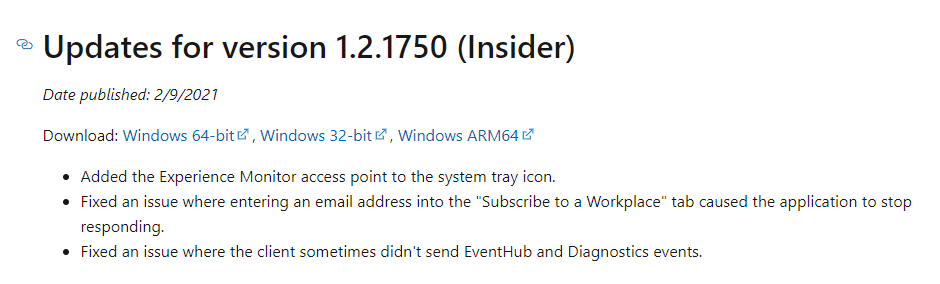
比べてみると、1つの機能追加( システムトレイへの Experience Monitor アイコンの追加)、2つの機能改善(サブスクライブ時の不具合の解消、ログ転送の不具合)は今回の Public に取り込まれています。 そして Insider のときにはなかった Teams に関する改善と不具合修正が今回の Public には含まれていることがわかります。
- Improved audio and video sync performance and added hardware accelerated decode that decreases CPU utilization on the client.
- Addressed the most prevalent causes of black screen issues when a user joins a call or meeting with their video turned on, when a user performs screen sharing, and when a user toggles their camera on and off.
- Improved quality of active speaker switching in single video view by reducing the time it takes for the video to appear and reducing intermittent black screens when switching video streams to another user.
- Fixed an issue where hardware devices with special characters would sometimes not be available in Teams.
変転の確認
地味な機能改善と不具合修正だとなかなか違いを記事にすることは難しいのですが、実際の環境に接続して確認してみます。
クライアントバージョンの確認
まずは クライアントアプリケーションのバージョンを確認します。 1.2.1755 であることがわかります。 2020/10/27 リリースの 1.2.1446 でクライアントの自動更新が実装されてからはエンドユーザは意識することなくバージョンアップが自動的に行われます。 動作検証してからバージョンアップしたい場合やシステム再起動で Refresh する環境の場合は注意が必要な既定の動作仕様です。
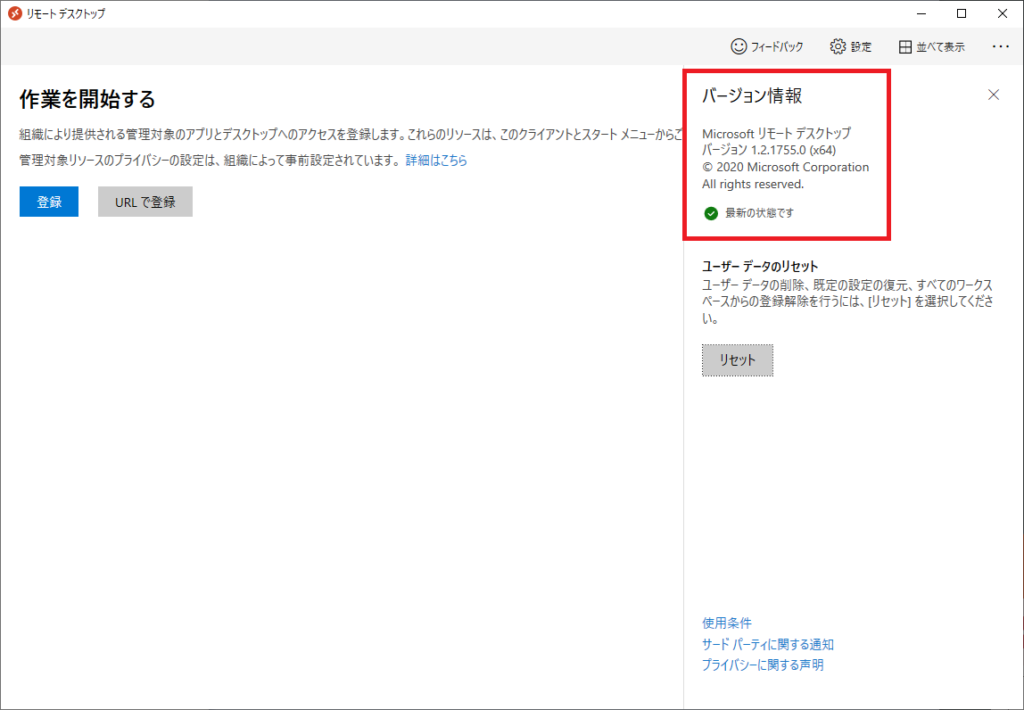
エクスペリエンスモニターのシステムトレイアイコンからの起動
まずはシステムトレイに Experience Monitor のアイコンが追加された話。 Experience Monitor とは画面上部の電波強度?アイコンからアクセスできる以下のものです。
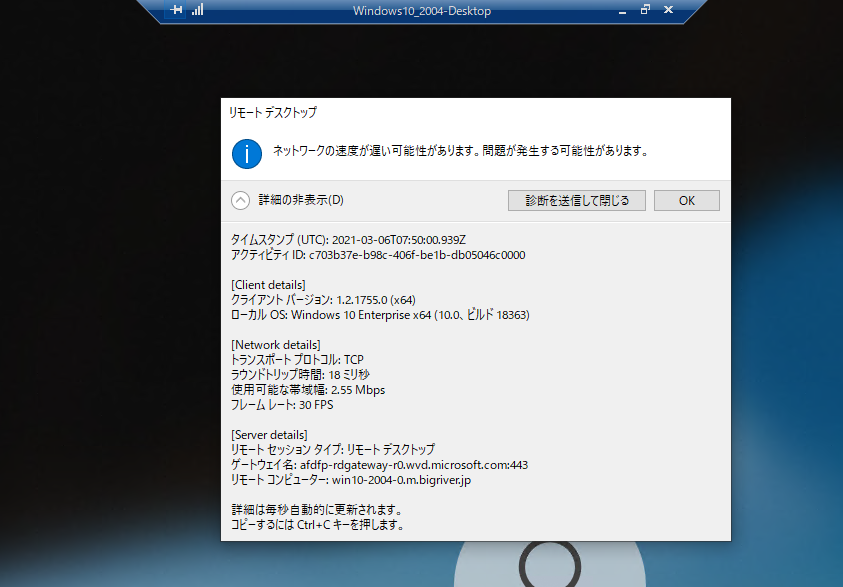
デスクトップリソースを起動します。
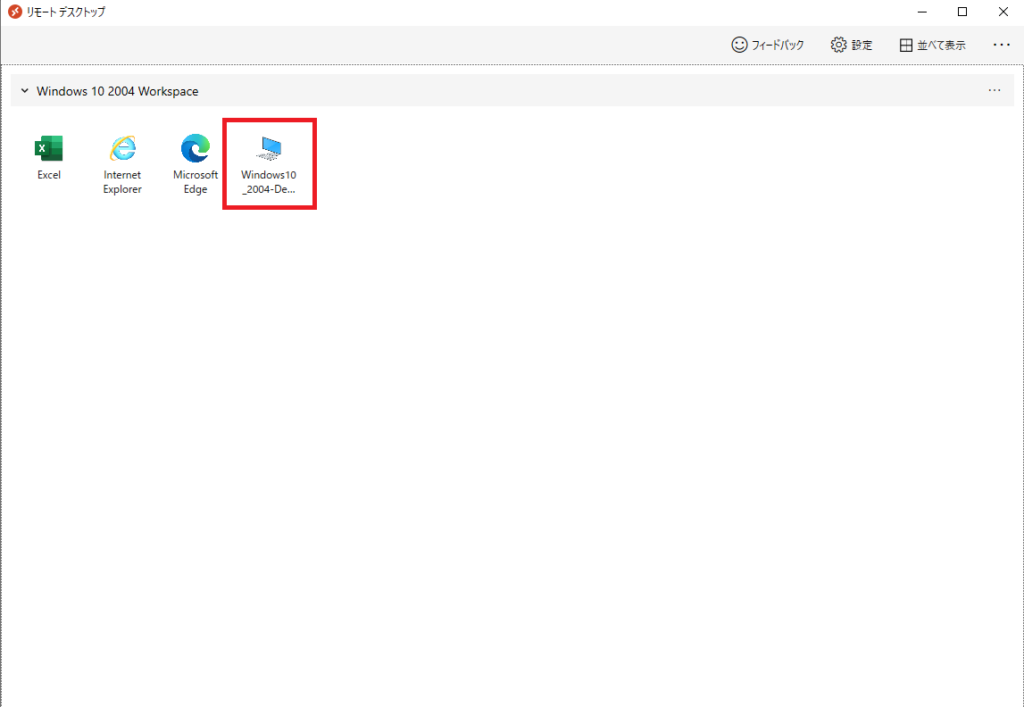
これが手元の端末(Windows) のシステムトレイからアクセスできるという話です。具体的には以下の赤いアイコンを右クリックし、
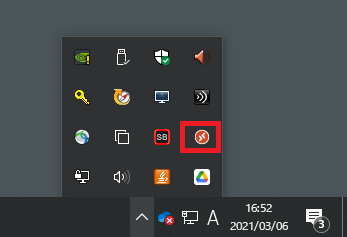
エクスペリエンスモニター を起動します。
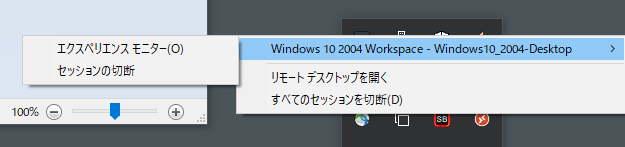
エクスペリエンスモニターが起動します。
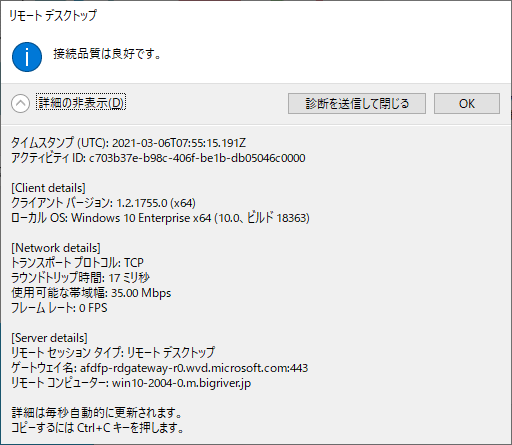
Teams の確認
次は Teams の確認です。 変更点は以下ですが、1つ目の音声とビデオの改善は前後で比較しないと難しく、今からバージョン戻してやるのも面倒なのでそこまではやらないことにします。 あとのBug Fix ちょっと確認方法が思いつかないということもあります。
- Improved audio and video sync performance and added hardware accelerated decode that decreases CPU utilization on the client.
- Addressed the most prevalent causes of black screen issues when a user joins a call or meeting with their video turned on, when a user performs screen sharing, and when a user toggles their camera on and off.
- Improved quality of active speaker switching in single video view by reducing the time it takes for the video to appear and reducing intermittent black screens when switching video streams to another user.
- Fixed an issue where hardware devices with special characters would sometimes not be available in Teams.
まあ、久々に Windows Virtual Desktop の Windows 10 の Teams を起動し、古くなっているだろう Teams を最新化する位はやりましょう。
まずは バージョンの確認と Media Optimization の有効化の確認です。 メッセージの最後の なしに更新されました はどういう意味なんだろうか。

Teams の言語を English に変更します。そうすると上記の なしに更新されました に該当する部分は見当たりません。 多分、Localize のちょっとした問題なのだと思います。 支障はないので気にしないことにします。

なお、Teams のバージョンは 1.3.00.13565 とのことで、公開されている最新バージョンを確認し、最新があるならインストールすることにします。
なお、Windows Virtual Desktop 上で Teams を利用する場合、インストール時に色々考えることがあります。 まず大きくはインストールする Teams が通常版なのか Enterprise 向けのMicrosoft 365 なのか意識しておく必要があります。 Microsoft 365 アプリを利用する場合は事前に通常版をアンインストールする必要があったり色々また考えることがあります。(この話は詳細は仮想デスクトップ インフラストラクチャ用の Teams – Microsoft Teams | Microsoft Docs)
通常版でも ユーザー単位でインストールするか、マシン単位でインストールするかで方法は変わります。 しかもまたこれがコマンドラインでインストールするしかなったりするので何も考えずにインストーラを実行しても混乱します(私が最初そうでした)。 この辺の話は過去の自分の Teams に関する記事でも書いていますが、最新の情報をこの話だけにしぼって書きたいなとも思いました。
とりあえず最新化します。元々入っている Teams を コントロールパネル(設定)のアプリと機能からアンインストールします。
次にダウンロードしたインストーラを msiexec からインストールします。 ユーザ単位とするかマシン単位とするかでオプションは変わります。詳しくはこちらの Microsoft Docs を。
| > msiexec /i “Teams_windows_x64.msi” /l*v c:\temp\teams.log ALLUSER=1 ALLUSERS=1 |
最新の 1.4.00.4167 にアップデート出来ました。

マイク、スピーカ、カメラも正常にリダイレクトされています。 Media Optimization が有効のため、物理デバイスの名称として見えてきています。 Media Optimization が有効ではない場合、リモートオーディオと仮想デバイスとして見えてくるので最適化の成功・失敗はその観点でも見分けることが出来たりします。
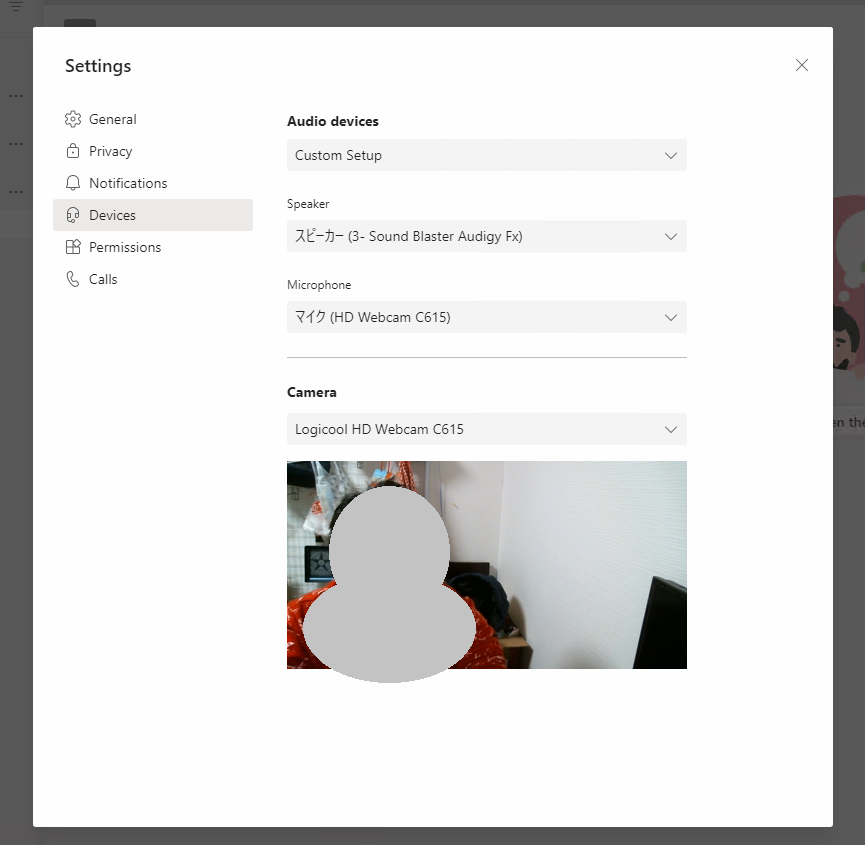
個人的には Teams にWindows Virtual Desktop のクライアントアプリが含まれることを期待?希望していたりします。 物理デバイス上で Teams をポータルとして使うイメージです。 Teams アプリで検索しましたが見つかりませんでしたが。
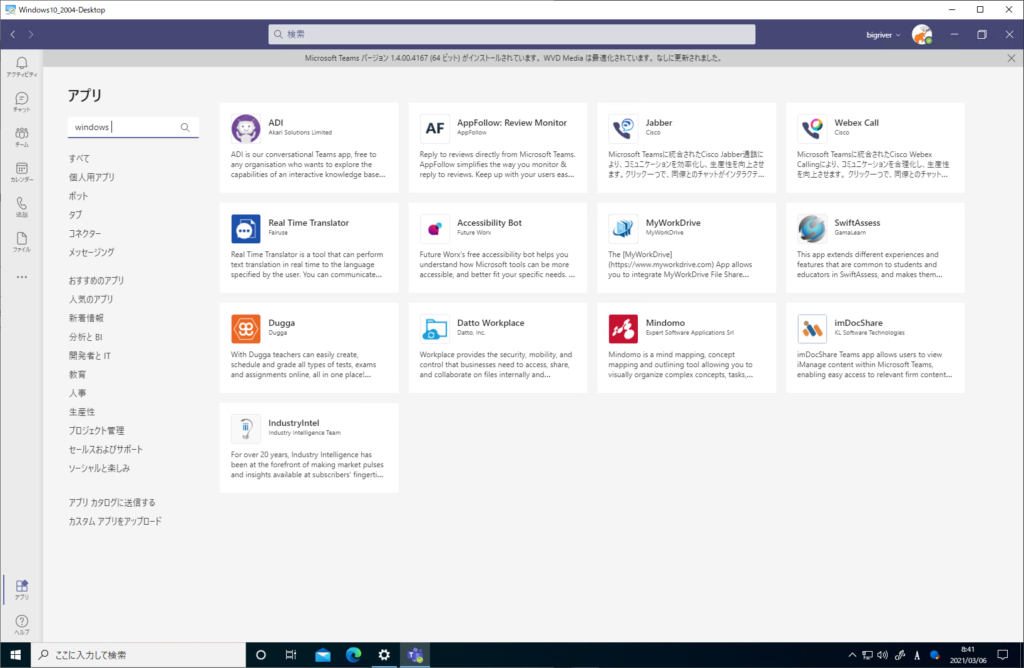
以上