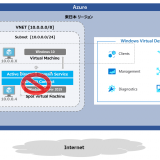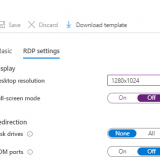この記事のWVDは”Windows Virtual Desktop Spring 2020 Release”が対象です。
2020/5/27 にリモートデスクトップクライアントの新しいバージョンが登場しました。 Version 1.2.1026 です。 リモートデスクトップクライアントは月に2回、第2火曜日と第4火曜日に更新されます。 今回は第4火曜日の更新となります。
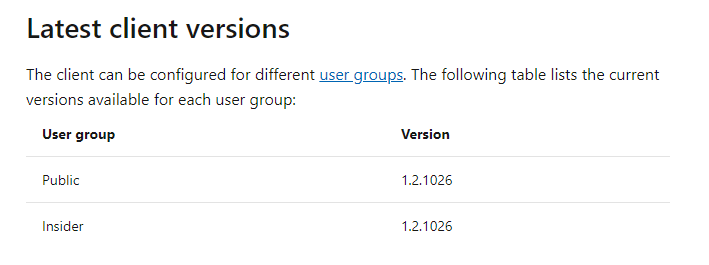
詳細は公式ドキュメントを確認するのが一番良いですが、Public は1.2.945 から 1.2.1026 へ、Insider は 1.2.1009 から1.2.1026 へ変わりました。 今回からPublic と Insider のバージョンは統一されたようです。
あとドキュメントを見ている中でリモートデスクトップクライアントの正式名称がわかりました。 “Remote Desktop (MSRDC) client” です。 Windows OS に標準で含まれているのが MSTSC、Windows Virtual Desktop の接続で利用するのMSRDC です。
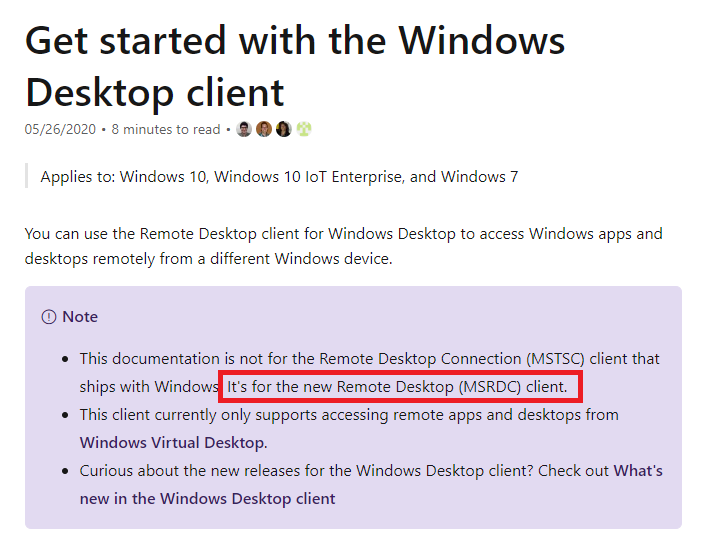
更新内容を公式ドキュメントから転記します。
Updates for version 1.2.1026
- When subscribing, you can now choose your account instead of typing your email address.
- 最初のWorkspace アクセス時の認証でアカウントを入力不要(選択制)へ
- Added a new Subscribe with URL option that allows you to specify the URL of the Workspace you are subscribing to or leverage email discovery when available in cases where we can’t automatically find your resources. This is similar to the subscription process in the other Remote Desktop clients. This can be used to subscribe directly to WVD Spring 2020 Update Workspaces.
- Workspace のURL指定に関するオプションの追加
- Added support to subscribe to a Workspace using a new URI scheme that can be sent in an email to users or added to a support website.
- 新しいURI スキーマのサポート
- Added a new Connection information dialog that provides client, network, and server details for desktop and app sessions. You can access the dialog from the connection bar in full screen mode or from the System menu when windowed.
- クライアント側での接続情報の確認。これは 前回のInsider バージョンから提供された機能
- Desktop sessions launched in windowed mode now always maximize instead of going full screen when maximizing the window. Use the Full screen option from the system menu to enter full screen.
- ウィンドウモードで接続時の挙動の変更
- The Unsubscribe prompt now displays a warning icon and shows the workspace names as a bulleted list.
- Workspace アクセスに失敗した場合に警告アイコンと追加情報を表示するように
- Added the details section to additional error dialogs to help diagnose issues.
- エラー時に詳細情報を確認できるようになった
- Added a timestamp to the details section of error dialogs.
- エラー時にタイムスタンプを確認できるようになった
- Fixed an issue where the RDP file setting desktop size id didn’t work properly.
- .rdp ファイルの一部設定(size id )が正常に動作しない不具合の解消
- Fixed an issue where the Update the resolution on resize display setting didn’t apply after launching the session.
- セッション開始後に解像度の変更が更新されない不具合の解消
- Fixed localization issues in the desktop settings panel.
- localization に関する問題の解消
- Fixed the size of the focus box when tabbing through controls on the desktop settings panel.
- GUIに関する問題を解消
- Fixed an issue causing the resource names to be difficult to read in high contrast mode.
- ハイコントラストモードでリソース名が識別しづらい問題を解消
- Fixed an issue causing the update notification in the action center to be shown more than once a day.
- アクションセンター通知に関する問題の修正
私の環境にてクライアントをバージョンアップし機能を確認していきます。
まず、現在のバージョンを確認します。バージョンは1.2.1009.0となり1世代前です。更新ボタンをクリックしてアップデートします。
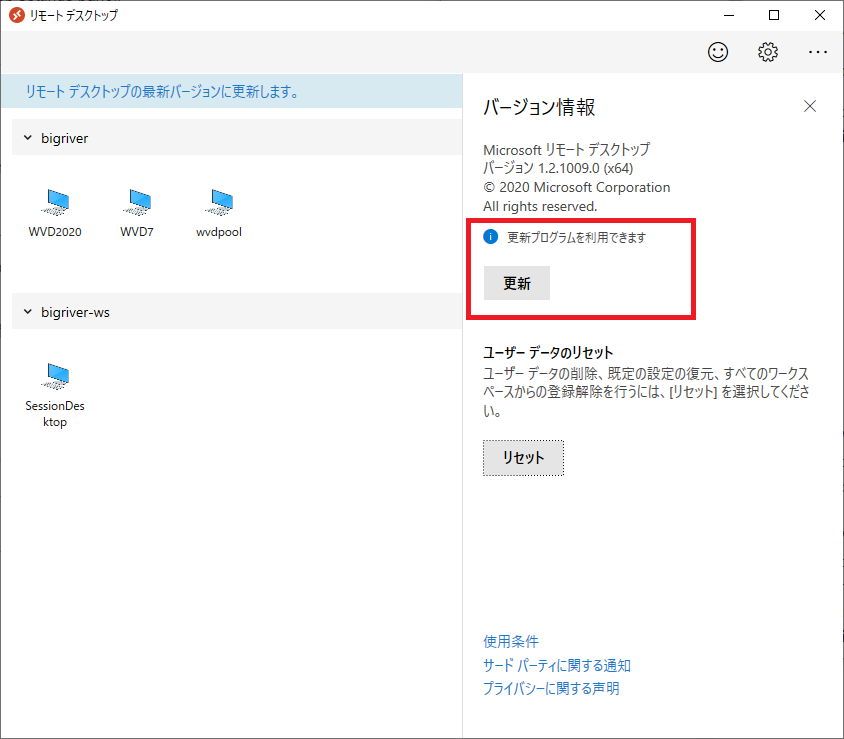
バージョンが 1.2.1009.0 から 1.2.1026.0 へ更新されました。 1分もかからず更新完了です。
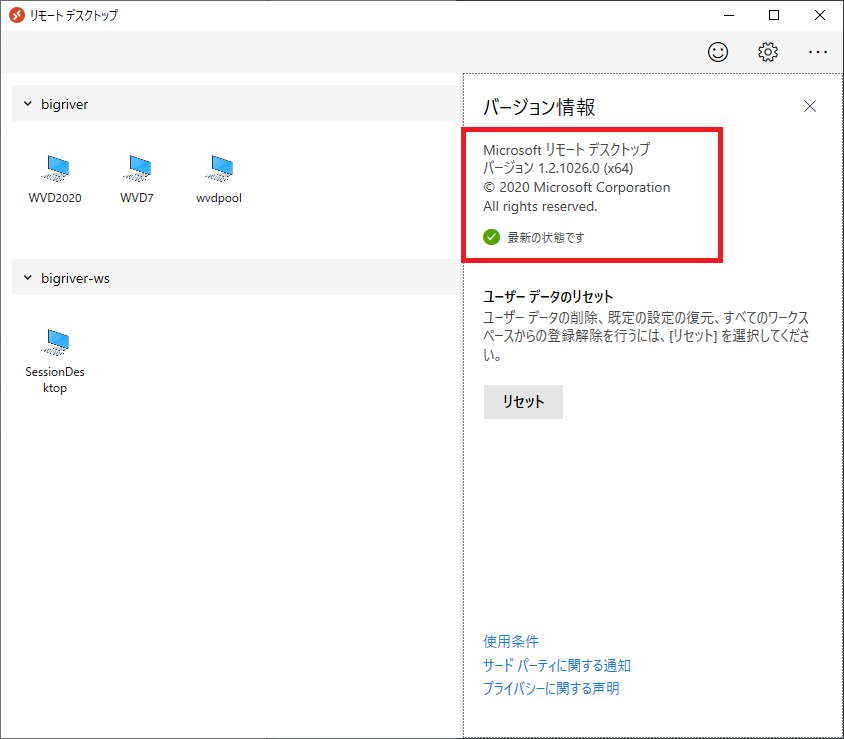
新しいバージョンを確認していきます。 一度登録を解除します。 この画面に以前にはなかった”URL で登録”が追加されています。 Windows Virtual Desktop ではない 個別構築のRD Web などのURL を登録することもできそうです。
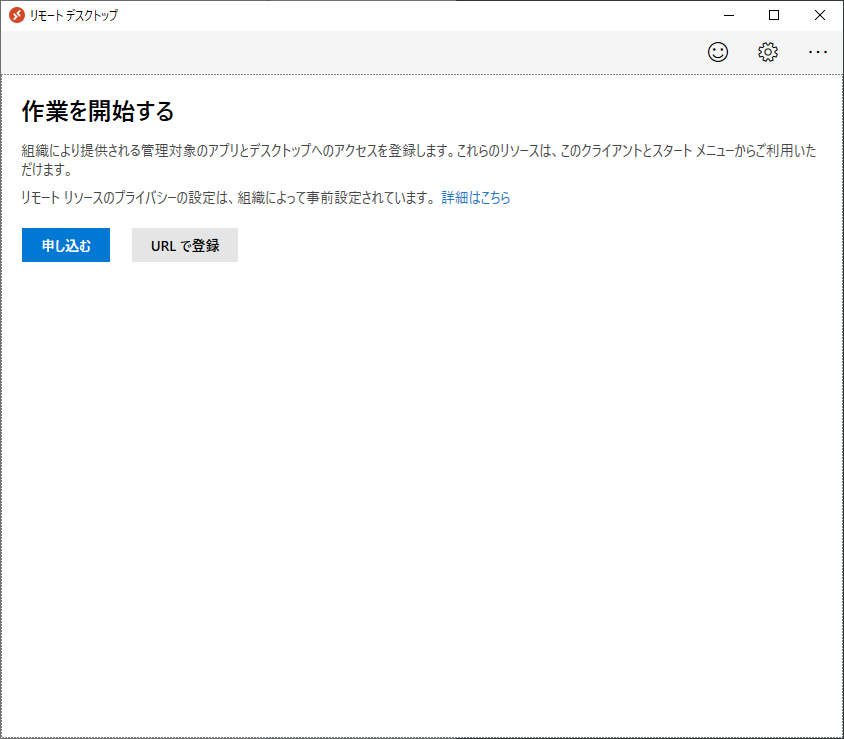
”申し込む”をクリックします。
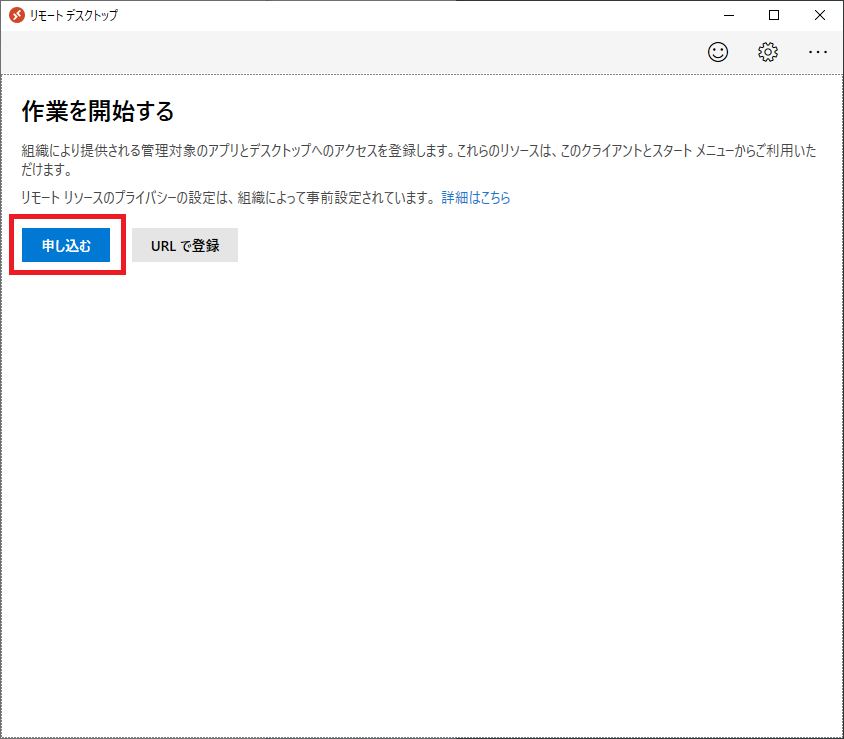
新バージョンの更新内容にあったアカウントの入力が不要になった変更ですね。
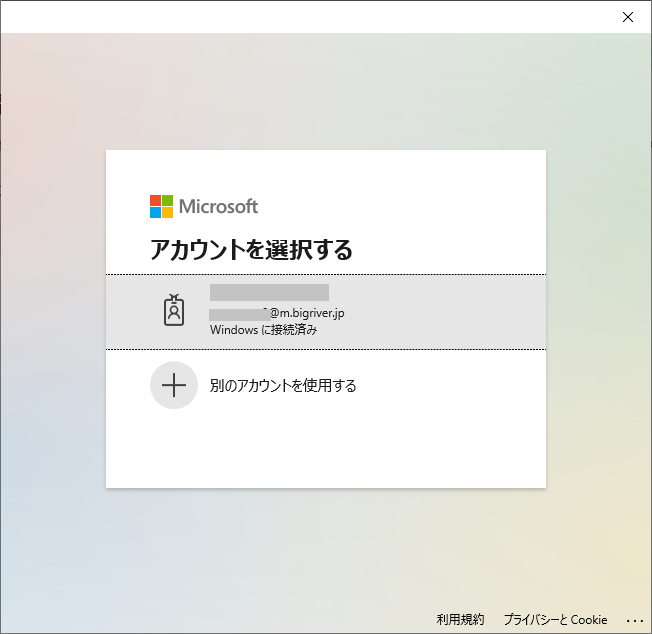
1つ前に戻って”URLで登録”を実行するとメールアドレスかワークスペースURLの入力を求められます。

メールアドレスを入力すると、”次のワークスペースが見つかりました”ということでこの時点でAzure AD アカウントと Windows Virtual Desktop のWorkspace の紐づけはチェック入るようです。
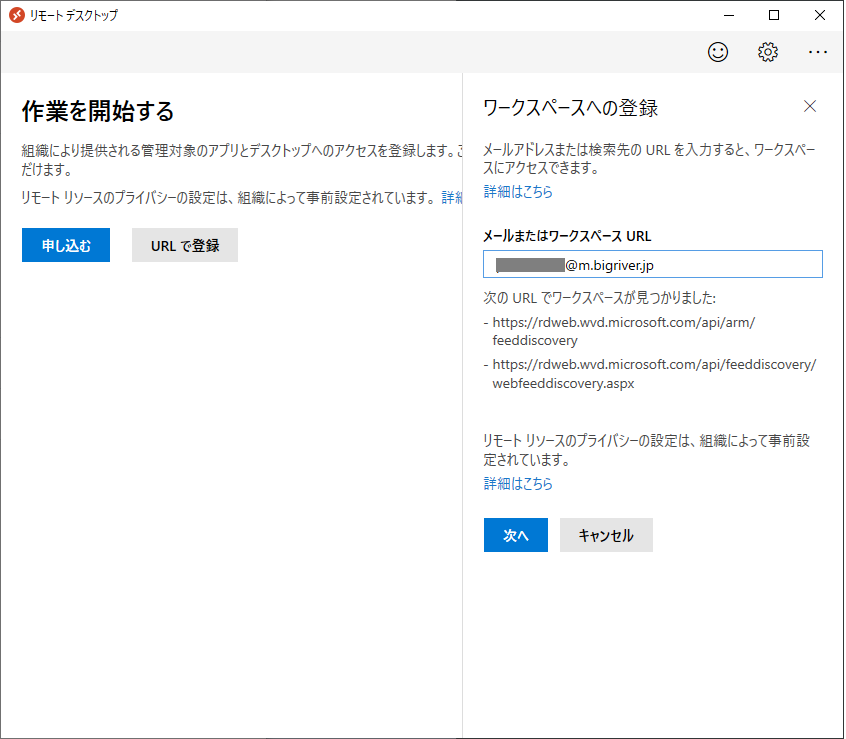
どちらかの方法で購読に成功すると Workspace が表示されます。
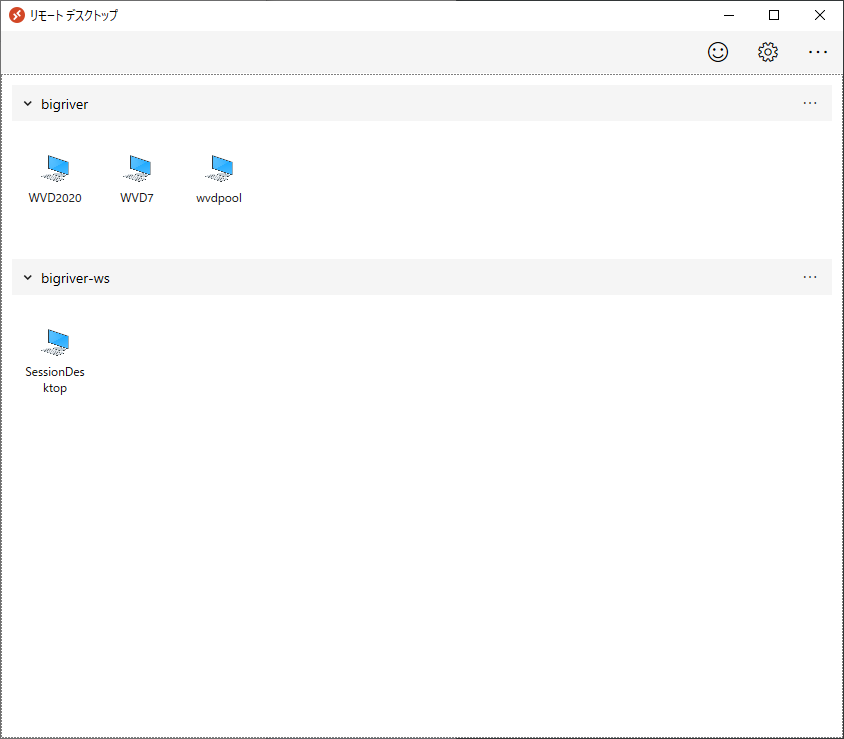
デスクトップリソース(SessionDesktop)を右クリックして実施できる設定項目については今回のバージョンアップによる変更は特にありません。
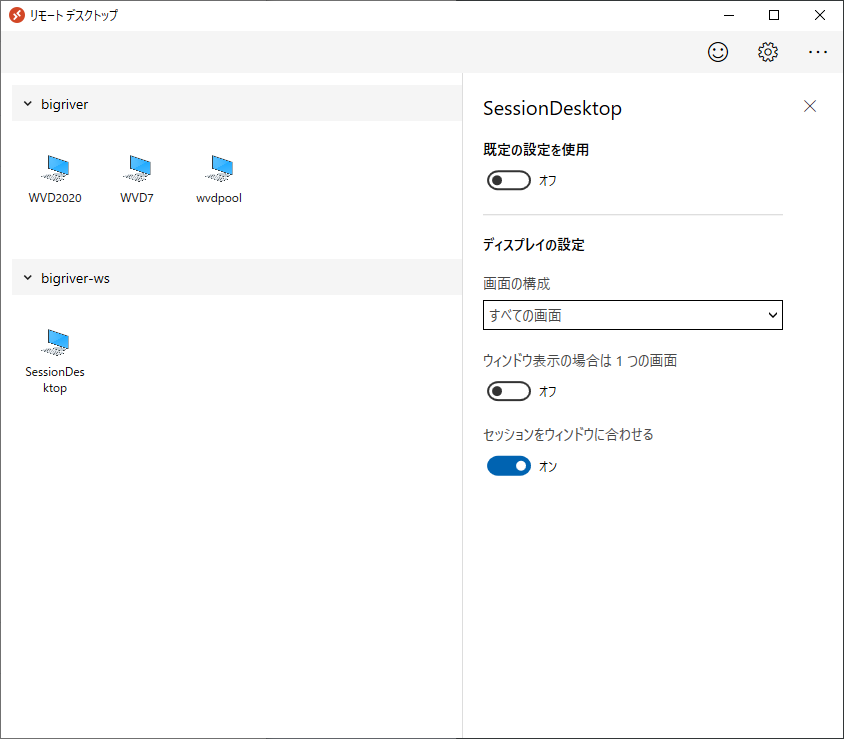
オプションメニューの構成にも前バージョンとの違いはなさそうです。 接続情報を確認します。
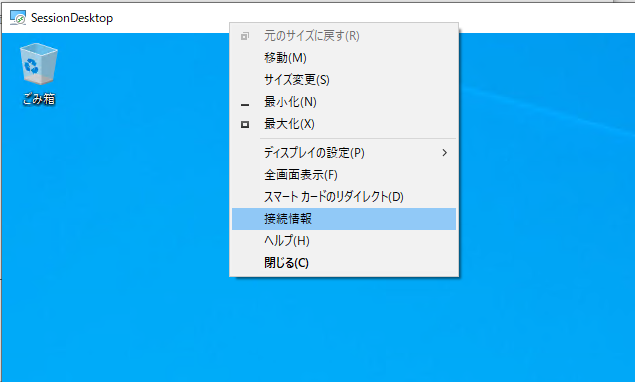
接続情報は特に違いはありません。 仮想 Windows 10 で日本語を有効にするとリモートデスクトップクライアントの UI も日本語対応となります。
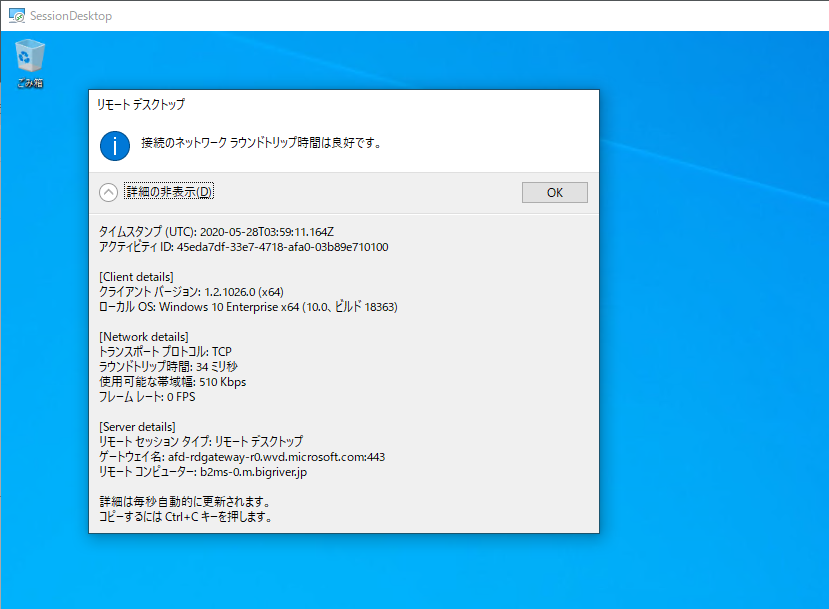
まとめです。 新バージョンのリモートデスクトップクライアントを実際にアップデートし接続まで確認しました。 Public ユーザグループに”接続情報”機能が提供されるようになったことが大きな変更かと思います。 この接続情報機能では通信遅延や帯域、そしてフレームレートまで確認できます。ユーザがサインインしている仮想マシンもわかります。 企業でのWVD 展開時、ユーザから利用に関するトラブル方向があった場合、まずはこの情報を確認することになると思います。